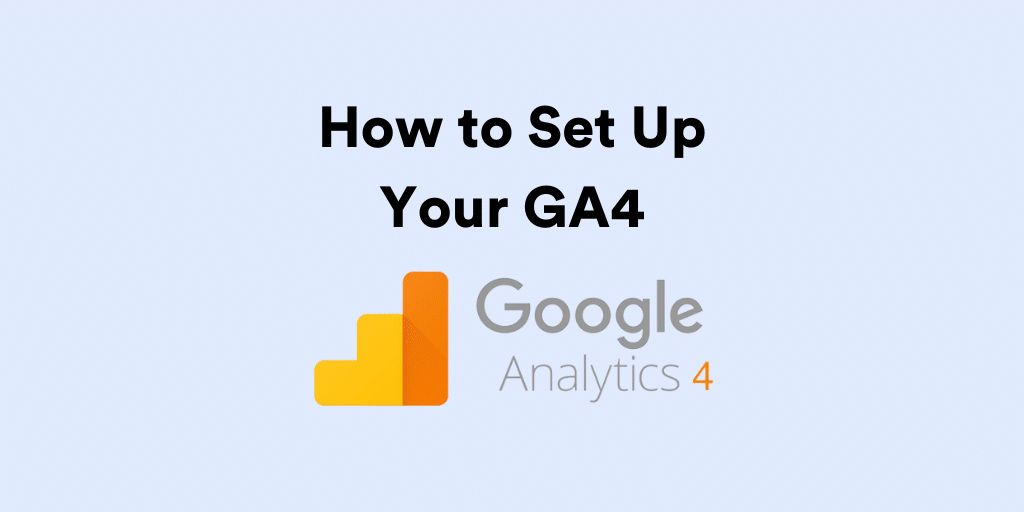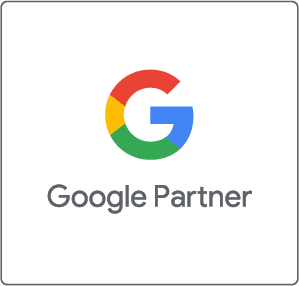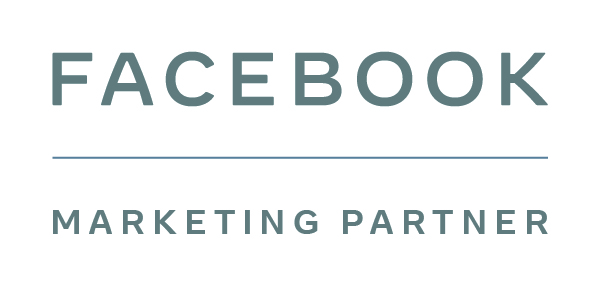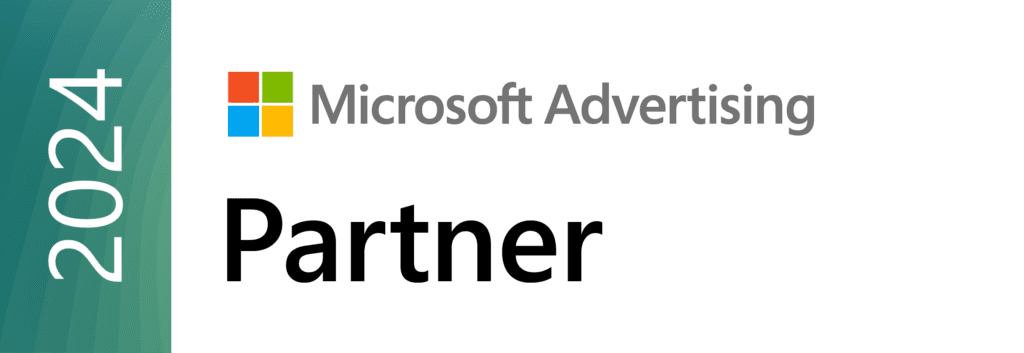GA4 has been around for a while, but the deadline to switch from GA3 is looming.
Universal Analytics will stop recording data on the 1st of July 2023. That data will then be stored for six months, but after then it will be deleted.
If you don’t want to experience any gaps in reporting, making sure you have made the switch correctly is crucial.
Tracking templates, audiences, reports and any other elements you use on your GA3 property need to be moved across. The sooner this is done the more historical data you’ll have.
Read on to discover how you can set up your GA4 for ecommerce success, with sections on:
- Configuration & setup
- Conversion tracking
- Audiences
- Referral exclusions
- Custom reports
- Explorations
- Historical data
Configuration
Google offers a handy setup assistant to help you with the basic setup. You can find this by navigating to the Admin section on your GA3 property, and clicking on the GA4 Setup Assistant option:

You will find an option to automatically create a basic GA4 property for your business:

Once this is created, you can connect your website as a data stream to it, and link up your current GA3 property.
Finally, you can go through their handy checklist and make sure you’ve got:
- Your Google Signals on
- Conversion tracking setup
- New audiences built
- …plus other initial tasks

Conversion Tracking
As with GA3, you need to implement the GA4 tracking code on your website or app to track conversion events. The tracking code, known as the Global Site Tag (gtag.js), should be placed on all pages where you want to track user interactions and conversions.
GA4 will create a set of events for you:

However, for more advanced tracking (including transaction tracking for ecommerce), you’ll need to create a purchase event. You will also need to create custom parameters on a data layer to track sales and revenue.
You can include up to 27 custom parameters in the items array, in addition to the prescribed parameters.
Audiences
GA4 differentiates between Segments, Audiences and Comparisons:
Segments
Segments are a subset of data you can analyse. This feature allows you to slice your overall traffic into subcategories so you can better understand your users and find the most valuable traffic sets.
While these could be created in most standard reports in GA3, they can only be created in Exploration reports on GA4. If you are relying on any segments to analyse your data currently, you’ll need to recreate them on your GA4 property.
Remarketing Audiences
As GA3 will stop tracking activity from July 1st onwards, it’s crucial that you build any remarketing audiences on GA4 so they can start populating as early as possible.
Once they are large enough, you can implement them on your Google Ads campaigns and remove any GA3 audiences you are using.
Referral Exclusions
You will likely have some referral exclusions on GA3, with the most likely ones being any payment gateways you’re using on your website.
Remember to transfer all of these to your GA4 property when you set it up. Otherwise, your initial sales will be skewed as they will be attributed to the wrong channel.
Custom Reports
GA3 allowed for custom reports to be built, which made it easy to quickly visualise data as needed. However, GA4 offers fewer built-in reports than its predecessor. It’s likely a lot of users will be utilising Data Studio to visualise the data in a way that suits them.
Here are some powerful options for customisation on GA4 (be warned: they do require some initial labour to set up):
Standard Reports
There are two types of standard reports on GA4:
Detail Reports – that focus on tables and charts.
Overview – that showcases graphs, cards and widgets
To customise these reports, you can use any standard report from the Reports section and click ‘Customize report’. Alternatively, you can go to the Library and create or edit your reports there.
Explorations
The Explorations tool offers a new way to build custom reports based on your business needs. They use variables (such as segments or metrics) and tab settings (to configure how the data will be used) to produce a report customised for your business needs.
You can build anything from funnel explorations to sales ID reports by day using this tool. While you can start with a blank report, the Free Form exploration is probably the easiest way to build them.
You can find Explorations by clicking Explore on the left sidebar of your GA4 property. Make sure that you rebuild any reports you use on a regular basis on GA4 so you don’t find yourself struggling to get data.
Historical Data
Last but not least, you don’t need to say goodbye to the data you have built on GA3 over the years.
While we cannot import historical data from GA3 into GA4 (likely because both properties use different data models so adding this feature is not likely to ever be a priority for Google), GA3 data can still be exported and saved, and we very much encourage you to do so.
The easiest way to do this is through manual export:
- Navigate to whichever set of data you want to export (for example, Acquisition > All Traffic > Source/Medium)
- Filter it by your preferred date range and segment (if needed)
- Click export on the top right corner to download your data as a PDF, Google Sheets, Excel, or CSV.
While easy, this method is slightly limited in terms of how many dimensions and rows we can export. If you have a lot of data to handle, you can look into the Google Analytics app on Google Sheets.
To use this:
- Open a new Google Sheet
- On the top hand menu, click on Extensions > Add-Ons > Get Add-Ons
- Search for the Google Analytics app in the Google Workspace Marketplace
Once it’s installed, you can create a new report through the Extensions tab and export any data you need.
You can use this data by building a report on Google Data Studio and adding both sets of data so you still get some YoY comparisons. This is especially useful if you were late to the GA4 party and don’t have 12 months worth of data saved in this property.
Looking to the future
This last year has forced a lot of advertisers and brands to adjust the ways they work and embrace new tools, models and ways of thinking when it comes to advertising campaign management, tracking or data handling.
Love it or hate it, Google Analytics 4 embodies the latest push towards automation from Google, and it’s likely that the more we learn about what it can do, the more value we’ll get from it as marketers and retailers.
If you need help with implementing GA4 on your website, get in touch.